Beginner’s Guide to Google Search Console
Search ConsoleGoogle provides a free tool called Google Search Console that provides a lot of detailed information about your site’s performance, security issues, errors, and more. Google Search Console helps you track your site's performance, find issues, and help your site rank higher in Google.
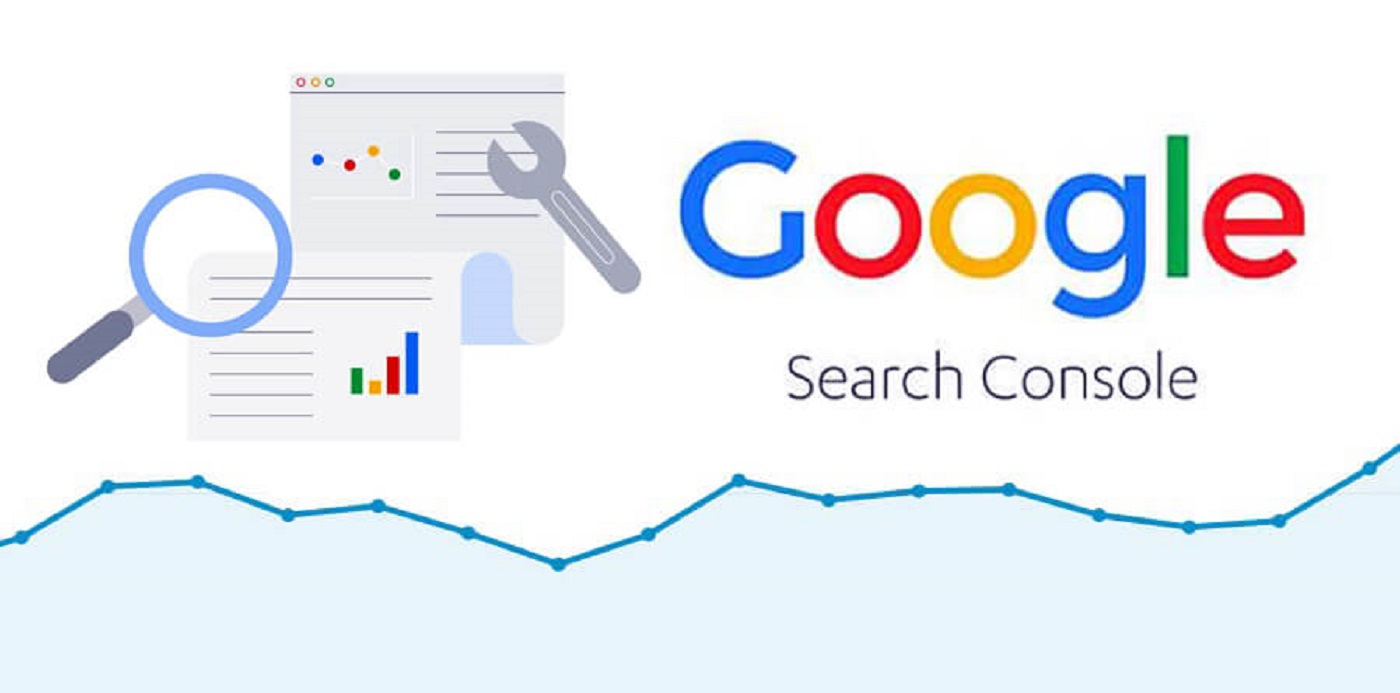
The first step is to set up your website with Google Search Console. Visit the Search Console website and sign in with your Google Account (preferably the one you are already using for Google Analytics).
After your site is verified, you can submit a sitemap, if available for your website. This is a simple XML file that will tell Google Search Console what pages you have on your website.
1. Overview
When you visit your website in the Google Search Console, you will first see Overview. The overview page shows a summary of your performance on Google Search.
Visit this page for a high-level overview of how your property is performing, and any critical issues that need to be addressed.
2. Performance Report
The Performance report shows important metrics about how your site performs in Google Search results. The metrics include how often it comes up; average position in search results; click through rate; and any special features (such as rich results) associated with the search results.
You can use this information to improve your site's search performance.
- See how your search traffic changes over time, where it's coming from, and what search queries are most likely to show your site.
- Learn which queries are made on smartphones, and use this to improve your mobile targeting.
- See which pages have the highest (and lowest) click-through rate from Google search results.
Queries: These are the query strings that users searched for on Google.
- Review the Query list for expected keywords. If keywords that you expect to see don't appear, your site might not have enough useful content relevant to those keywords.
- Find queries with high impressions and low CTR. These queries can help identify where you can improve your titles and snippets to match your users interests.
- Find branded or not-branded query totals. You might want to see how many queries show your site when the user does or doesn't include a specific string, such as a brand name.
Pages: The final URL linked by a Search result.
Countries: The country where the search came from.
Devices: The type of device on which the user is searching: desktop, tablet, or mobile.
Search Appearance: Groups data by the specific search result type or feature.
- AMP non-rich results: A basic, non-graphical (plain blue link) search result for an AMP page.
- AMP article: A visually-decorated search result link, such as an image from the AMP page, plus a content summary.
- Web Light results: A lightweight, transcoded version of a webpage, optimized for viewing over slow data connections.
- Rich results: Any type of rich result defined in structured data listed in the search gallery.
Dates: Groups the data by day.
Metrics
- Clicks: Count of clicks from a Google search result that landed the user on the property.
- Impressions: How many links to your site a user saw on Google search results.
- CTR (Click-through rate): the click count divided by the impression count.
3. Index Coverage Report
The Index Coverage report shows the Google-index state of all URLs in your property.
Ideally you should see a gradually increasing count of valid indexed pages as your site grows.
Status: Each page can have one of the following status values:
- Error (red): The page is not indexed. You should concentrate on these issues first.
- Warning (yellow): The page is indexed, but has an issue that you should be aware of.
- Excluded (grey): The page is not indexed, but this is not a problem. For example, the page might be a duplicate of a canonical page.
- Valid (green): The page is indexed.
Reason: Each status (error, warning valid, excluded) has a specific reason for that status.
Validation: This is the validation status for this issue. You should prioritize fixing issues that are in validation state "failed" or "not started".
Sitemaps
You can use the Sitemaps report to tell Google about any new sitemaps for your property, to see your sitemap submission history, and to see any errors that Google encountered when parsing your submitted sitemaps.
Removals
The Removals tool enables you to temporarily block pages from Google Search results on sites that you own, see a history of removal requests from both property owners and non-owners, and also to see any URLs on your site that were reported as containing adult content.
4. Page Experience
The Page Experience report provides a summary of the user experience of visitors to your site. Currently it is evaluated only for mobile browsers.
Core Web Vitals
Core Web Vitals tests the speed and stability of the page loading experience for users. The Core Web Vitals report provides a rating of Good, Needs improvement, or Poor to each page.
Mobile usability
A URL must have no mobile usability errors in order to qualify for Good status in the Page Experience report.
Security issues
Any security issues for a site disqualify all URLs on the site from a Good page experience status in Google Search.
HTTPS
A page must be served over HTTPS to be eligible for Good page experience status in Google Search.
Ad Experience
Ad Experience rates whether a site uses advertising techniques that are distracting, interrupting, or otherwise not conducive to a good user experience. The Ad Experience evaluation affects an entire site, not a single page.
5. Enhancements
Rich result reports for your site are listed under Enhancements. There is a separate report for each rich result type.
AMP
This report helps you fix errors that prevent your AMP pages from appearing in Google Search results with AMP-specific features. Ideally you should see this on the report:
- Zero AMP errors on your site.
- The total count of AMP pages on the report (valid + warning + error pages) should be close to the number of AMP pages on your site.