Fix Network & Internet Connection Using IPCONFIG
If you are facing problems with your internet connection, or if you are not able to open websites even though internet is connected, or if there are some network or DNS problems, then in Windows 8, 7 or Vista, you can use ipconfig command and try to solve your problem.
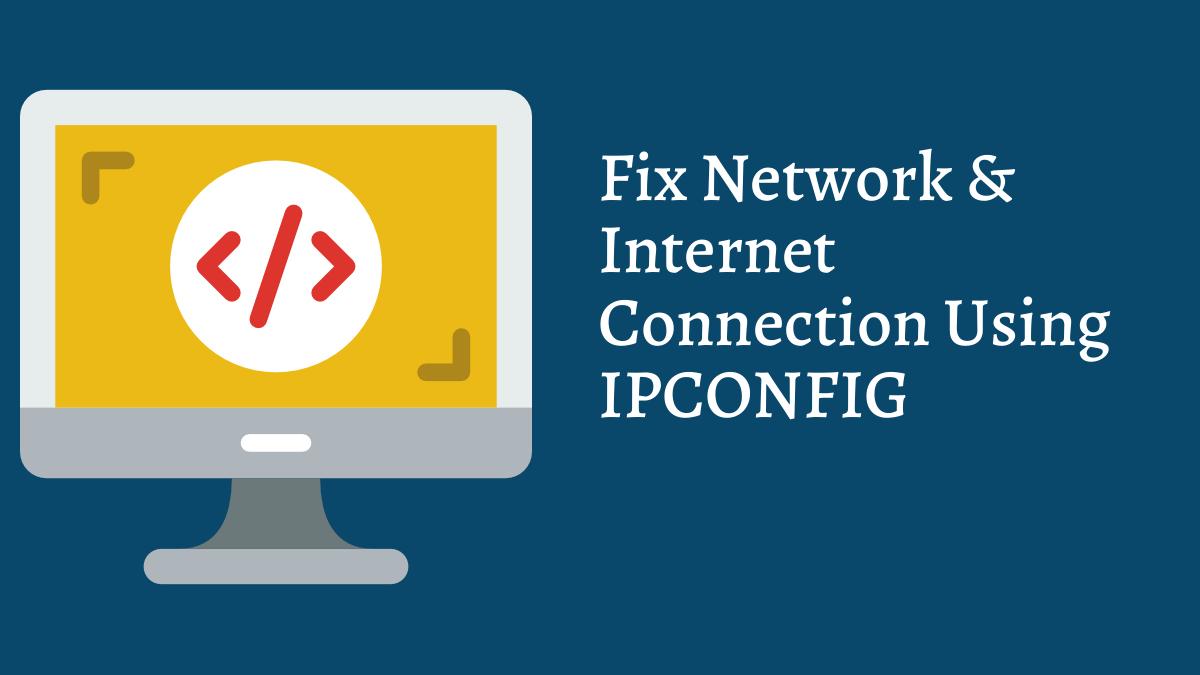
IPConfig (Internet Protocol Configuration) is a tool built into Windows, that displays all current TCP/IP network configuration values and refreshes Dynamic Host Configuration Protocol (DHCP) and Domain Name System (DNS) settings.
How To Access
You can access this tool via the command line. Go to Start search and type cmd or run.
Type ipconfig /release to let go of the current IP address.
Next type ipconfig /renew to obtain a new IP address.
Create A Startup File
This may not be required unless necessary. If you regularly face this problem, then you can have it renewed on every computer start-up, by creating the following .bat file and placing it in your startup folder.
Open notepad and type following lines:
ipconfig /release
ipconfig /renew
Save it as iprenew.bat file (you can give other name also).
Reset You DNS Cache
Sometimes internet connection problems can also be traced to a corrupted DNS cache. Resetting or Flushing this cache is an easy fix to many of these problems. You can use following for the same:
ipconfig /flushdns
You should be able to see a confirmation dialog window:
Windows IP Configuration. Successfully flushed the DNS Resolver Cache.
Next, type ipconfig /registerdns and hit enter.
This registers any DNS records that you or some programs may have recorded in your Hosts file.
Network & Internet Diagnostic & Repair Tool
If you are still facing problems, then the Network & Internet Diagnostic & Repair Tool in Windows 7 & Vista can help you identify the potential issues preventing network connectivity, and it automatically takes appropriate steps towards correcting them.
To access it, open Control Panel and then Network & Sharing Center. In the lower part, click on Troubleshoot Problems. From the windows which opens, you can select Internet Connections or any other issue you want to troubleshoot and repair.
Other Commands
ipconfig /all
It displays all your IP information for all adapters. With ipconfig /all you can also find out your DNS Server and MAC Address. This will show your full TCP/IP configuration for all adapters on your Windows machine.